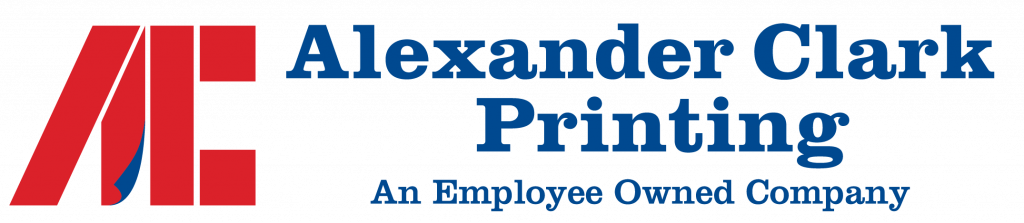Designing an effective email signature is important because it provides a professional touch to your emails and includes essential contact information. Here’s how to design an email signature:
1. Keep It Simple:
- The most effective email signatures are clean and uncluttered. Avoid excessive graphics, images, or distracting elements.
2. Include Essential Information:
- Full Name: Start with your full name. Use a consistent font and size that matches the rest of your email.
- Title: Mention your job title or position.
- Company Name: Include the name of your company or organization.
- Contact Information: Include essential contact details such as your phone number and email address.
- Consider a using a vCard, QR Code.
3. Add a Professional Photo:
- If you’re comfortable, consider adding a professional headshot. It is worth the money to make ti professional. This adds a personal touch and helps recipients put a face to the name.
4. Social Media Icons:
- Include icons and links to your professional social media profiles like LinkedIn or Twitter. Make sure these profiles are up-to-date and reflect your professional image.
5. Logo:
- If you represent a company or organization, you may include your company logo. Ensure it’s not too large and doesn’t overwhelm the signature. Some designers would say a logo is optional. A logo is part of your brand, your identity, use it wisely.
6. Include a Call to Action (Optional):
- Depending on your goals, you might include a call to action (CTA) such as “Schedule a Meeting,” “Read My Latest Blog Post,” or “Connect with Me on LinkedIn.” Hyperlink the text to the relevant URL. This is a perfect application to consider a QR Code. Also, if using a CRM software, you can incorporate this option to link back to your calendar for meetings.
7. Legal Disclaimers (if required):
- Depending on your industry or company policy, you may need to include legal disclaimers or confidentiality notices. Keep these brief and to the point.
8. Use a Consistent Font and Color Scheme:
- Choose a professional font and a color scheme that aligns with your branding or personal style. Stick to 2-3 font styles and a limited color palette. Consistency is a must when designing an email signature. If you have staff, make sure everyone has the same format for their email signatures.
9. Mobile-Friendly Design:
- Ensure that your email signature is responsive and looks good on both desktop and mobile devices. Many people read emails on smartphones, so test it on various screen sizes.
10. Test Links:
- Double-check that all hyperlinks work correctly. Broken links in your email signature can make you appear unprofessional.
11. Signature Separator:
- Use a simple line or horizontal rule to separate your signature from the body of your email.
12. Signature Length:
- Keep your email signature concise. It should ideally fit within a few lines and not be longer than the actual email content.
13. Consider Using an Email Signature Generator:
- If you’re not comfortable designing an email signature from scratch, you can use online email signature generators. These tools often provide templates and allow you to input your information.
14. Follow Company Guidelines:
- If you’re designing an email signature for a professional organization, follow any guidelines or policies they may have in place for email signatures.
15. Update Regularly:
- Keep your email signature up-to-date. If your contact information or job title changes, make the necessary updates promptly.
16. Preview and Test:
- Before finalizing your email signature, send test emails to different accounts (e.g., Gmail, Outlook) to ensure it displays correctly and looks professional.
Once your email signature is designed and tested, you can set it up in your email client, such as Outlook, Gmail, or Apple Mail, following the specific instructions for that platform.