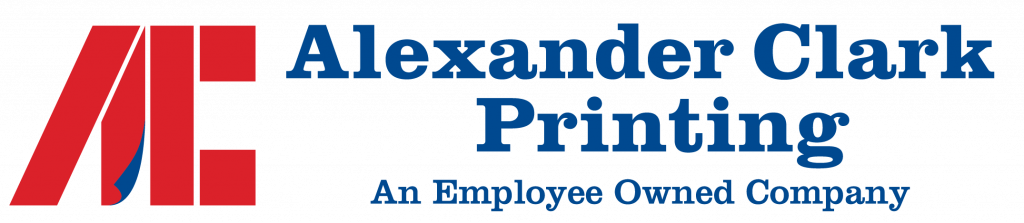Our professional pre-press team has designed this information to guide you through preparing, collecting and transporting your next printing project to us. By following the enclosed recommendations, you are assured the successful, timely completion of a high-quality finished product we know you will be happy with.
Our state-of-the-art Electronic Prepress Department is geared to help you get your design ideas to press and into your hands on time. We work with all the current Software Applications, on both MAC and PC. Please share this information with your graphic designer and always know you can call us with questions and guidance.
Can’t figure something out.
Give us a call at 208-322-0611 and ask for our Pre-press Department, we will be happy to assist you.
Operating Systems
Windows and Mac
Preferred Formats
Adobe Creative Cloud suite:
- Photoshop
- Illustrator
- InDesign
- Acrobat
Acceptable Media
- DVD
- CD
- USB Flash Drive
- E-mail / Hightail
(Call or ask your salesperson for details)
Proofs
Proofs are available in the following forms:
- Black and white laser print
- Color laser print
- PDF via E-mail
- Color Epson
- Press Proof
(Call or ask your salesperson for details)
A Few Definitions:
Process Color
This is a color separation method which uses percentages of Cyan, Magenta, Yellow and Black overlying each other to create a full color composite. This allows the full range of Pantone® equivalent colors to be printed using only four plates.
Spot (Pantone or PMS) Colors
These are special premixed inks used instead of or in addition to process colors. Each spot color will require its own plate in addition to the plates being used for any process colors being printed.
RGB Colors (not recommended)
This is a color separation method which uses percentages of Red, Green and Blue overlaying each other to create a full color composite. RGB colors are only recommended for use on the internet as their composition is designed for viewing on screen and do not separate well. We request that all RGB images be converted to CMYK in advance.
Bleeds
When an aspect of your design covers the entire page, or if a particular image extends past the edge of your document on any given side, that image will need to bleed off the page. This means that the image will need to extend off the edge of the page by no less than 1/8” or .125” to assure proper coverage and room for trim. Once printed the paper is cut to size, removing that extra image.
Resolution
Resolution refers to the number of ppi (pixels) per inch or dpi (dots) per inch. We recommend no less than 300 dpi at the size the art is being used; anything less will not have the clean detail you may desire in your finished piece. Line art (black & white images with no screens) need a much higher resolution, we recommend 1,200 dpi. Really large line art images may need to be reduced to 600 dpi; but should not be lower.
Beware of photo images received off the web, many offer RGB images that are a small size at only 72 dpi. These images usually do not look good when enlarged.
Adobe InDesign @ CC
A Page Layout Program is used to compile text and graphics to create an array of documents such as business cards, letterhead, a variety of forms, and multi- page magazines or books just to name a few.
• Supports/Links
A Support or Link is any object such as graphics, photographs, PDFs or other forms of art used in a document to enhance its appearance. In order for the page layout program to refer to the information in the support/link files when outputting, the supports/links will need to be supplied. Without the support files the document will not output properly.
IMPORTANT: supports/links should not be embedded, but rather linked to your document.
• Fonts
It is very important to collect and submit all of the Screen and Printer Fonts used in your document. We have found that given the vast variations in even the most common of fonts, the fonts we have in our Font Library may not exactly match the font or fonts you choose for your document. Mismatched fonts could result in the text of your document reflowing.
Tip: One way to assure that the most current supports and fonts are being provided is to “Package” your file for output. This option is under the file menu within InDesign.
Please note, some free to use fonts may not allow packaging for output, in this event you will need to collect them manually.
Adobe Illustrator@ CC
Vector Art
Art created in a vector program is created using mathematical formulas, which means it can be enlarged or reduced to any size and still keep its crisp smooth edges. For instance, the edges of a 2”x2” vector logo will be just as smooth when stretched 10”x10”.
We request that all vector art be provided in CMYK not RGB, also that the preview for the art be CMYK as well.
If the image was created using spot (PMS) colors, please make sure the spot (PMS) colors in the Art Program match the spot (PMS) colors being used in the Page Layout document.
If the document being printed is going to be a 4-color job, please turn all spot (PMS) colors in your vector art to process colors and remove any unused swatches from your color pallet.
• Fonts
All fonts should to be converted to curves, this will prevent text reflow problems.
• Spot (PMS) Colors
Spot Colors are special premixed colors used instead of or in addition to process colors. Each spot color requires its own plate when going to the press. For the best color match use Pantone® colors when choosing spot colors.
• Transparencies
Technology for the use of transparencies is getting better all the time. Please check your operator’s manual for the proper use of this effect as it can cause complications.
• Links
Please provide the linked images when linking outside images to your vector image. Missing images will prevent us from successfully outputting your document. All links need to be CMYK, Grayscale or Bitmap and at least 300 dpi.
Adobe Photoshop@ CC
Raster Art
Art created in a raster program is made up of pixels or dots. For instance, a 300-dpi image will have 300 dots per inch, which is referred to as its resolution. Raster art is dependent on its resolution – the higher the resolution the smoother and clearer the image. Raster art does not enlarge successfully and should be created to at least fit the size in which it will be use. For instance, a 2”x2” rasterized logo will not have smooth edges when stretched to 4”x4”.
We request that all raster art be 300 dpi at the size it is being used and provided in CMYK, Grayscale or Bitmap “tiff” or “eps” files.
Please do not use the ICC Color Profile option when saving the image, and also convert all RGB images to CMYK, Grayscale or Bitmap “tiff” or “eps” files.
• Spot (PMS) Colors (300 dpi at least)
Spot (PMS) Colors are special premixed colors used instead of or in addition to process colors. Each spot color requires its own plate when going to the press. To use spot colors in raster art you will need to create spot channels or created Monotone, Duotone, Tritone or Quadtone art. Artwork which is intended to use spot (PMS) colors can also be separated out and a separate Bitmap file provided for each color being used; this is a little trickier and may cause registration problems.
• Multi-Color Art (300 dpi at least)
Multi-color images typically separate into CMYK (process colors), RGB (red, green, blue), Lab or Index colors; and only utilize Spot (PMS) Colors when used as noted above. Unless using Spot (PMS) Colors we request all images be converted to CMYK.
• Grayscale Art (300 dpi)
A grayscale image can be colored in most Page Layout Programs; 256 levels of shading provides visible contrast in the image.
• Bitmap (Line Art) (600 – 1,200 dpi)
A bitmap image is used to reproduce line art that is created using 100% black (see “Resolution” for more information). These images can also be colored any color in most Page Layout Programs.
Vector Art
Print Ready Art
Acrobat DC
PDF (Portable Document Format) is a format you can save your Page Layout, Vector or Raster files in. PDFs are used to eliminate cross-platform issues when sending your document to a vendor.
All Adobe Creative Suite CC programs can save or export a PDF natively. PDF files can also be saved or exported from other design/layout programs.